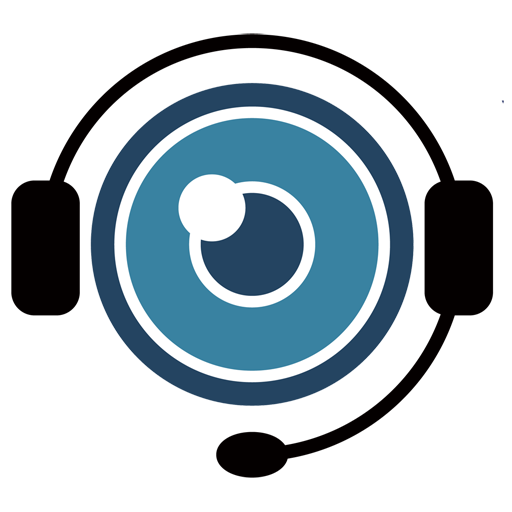Visual Assistance Customer Guide
Welcome to Visual Assistance! This guide will walk you through how to join a remote support session with the company providing assistance. The process is simple, and all you need is your mobile device. Here’s how it works:
1 . Receiving the SMS Invitation
When the company providing support is ready to assist you, you will receive an SMS on your mobile phone. The SMS will include a hyperlink that connects you to the remote support session.
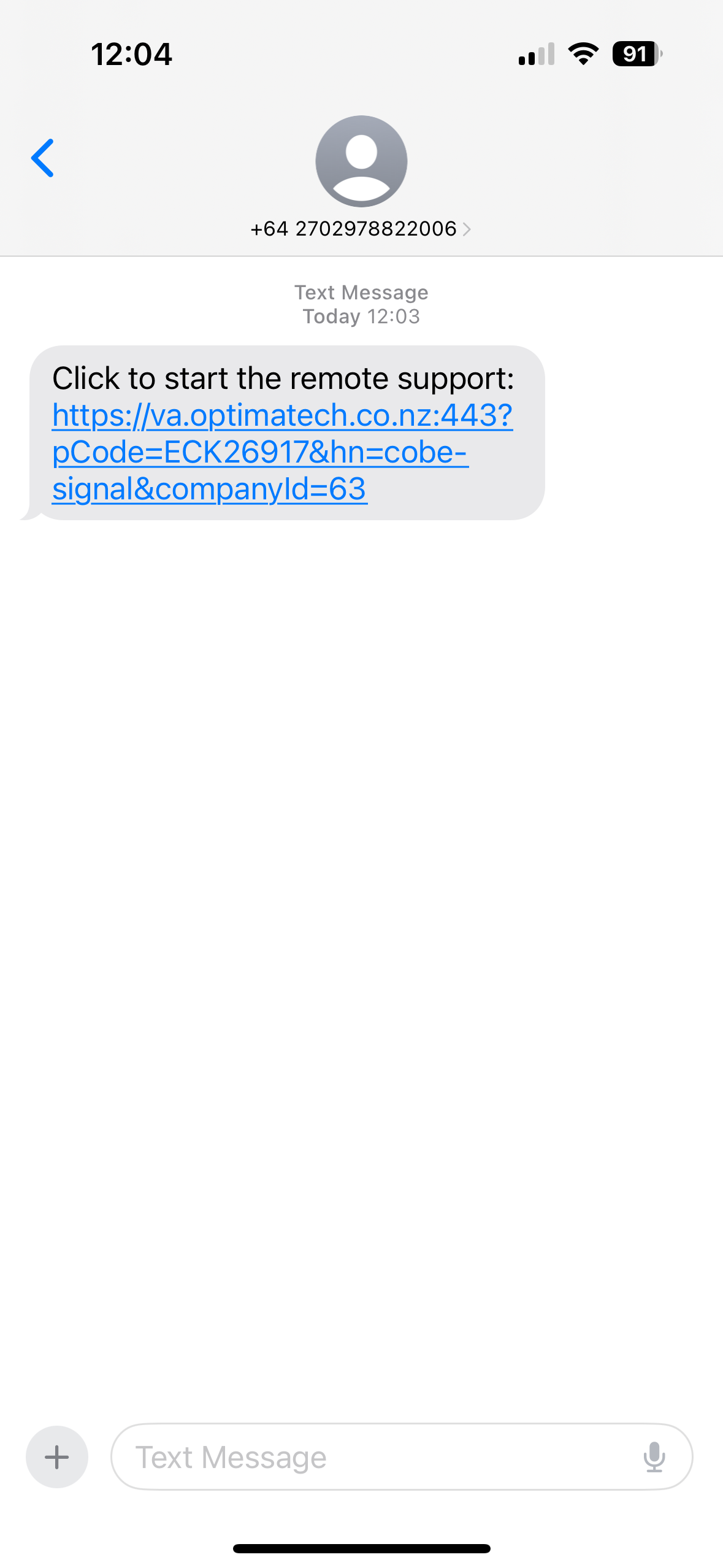
Steps:
- Check your SMS inbox
You’ll receive a message from the support provider with a link.
“Click to start the video call: [link], if you did not request this, please ignore this message” - Click the Link
Once you click the link, your phone’s web browser will open, and the connection process will begin.