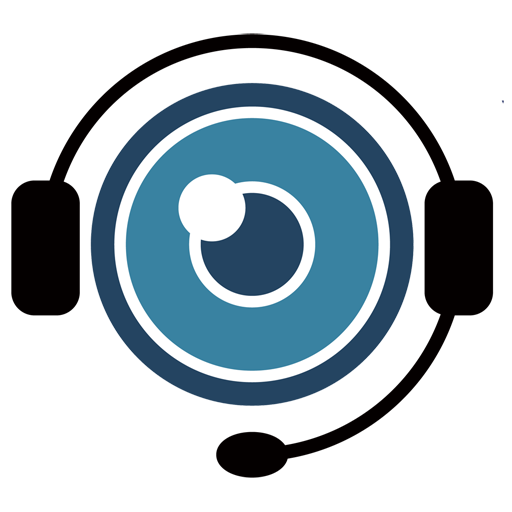2 . Phone Book
The Phone Book feature allows you to save contact information of customers, making future support sessions easier to initiate.
2.1. Adding a New Contact
1 . Navigate to the Phone Book page.
2 . Click Add New Contact and enter the following details:
- Contact Name
- Contact Number
- Remarks (optional)
3 . Click Save to store the contact.
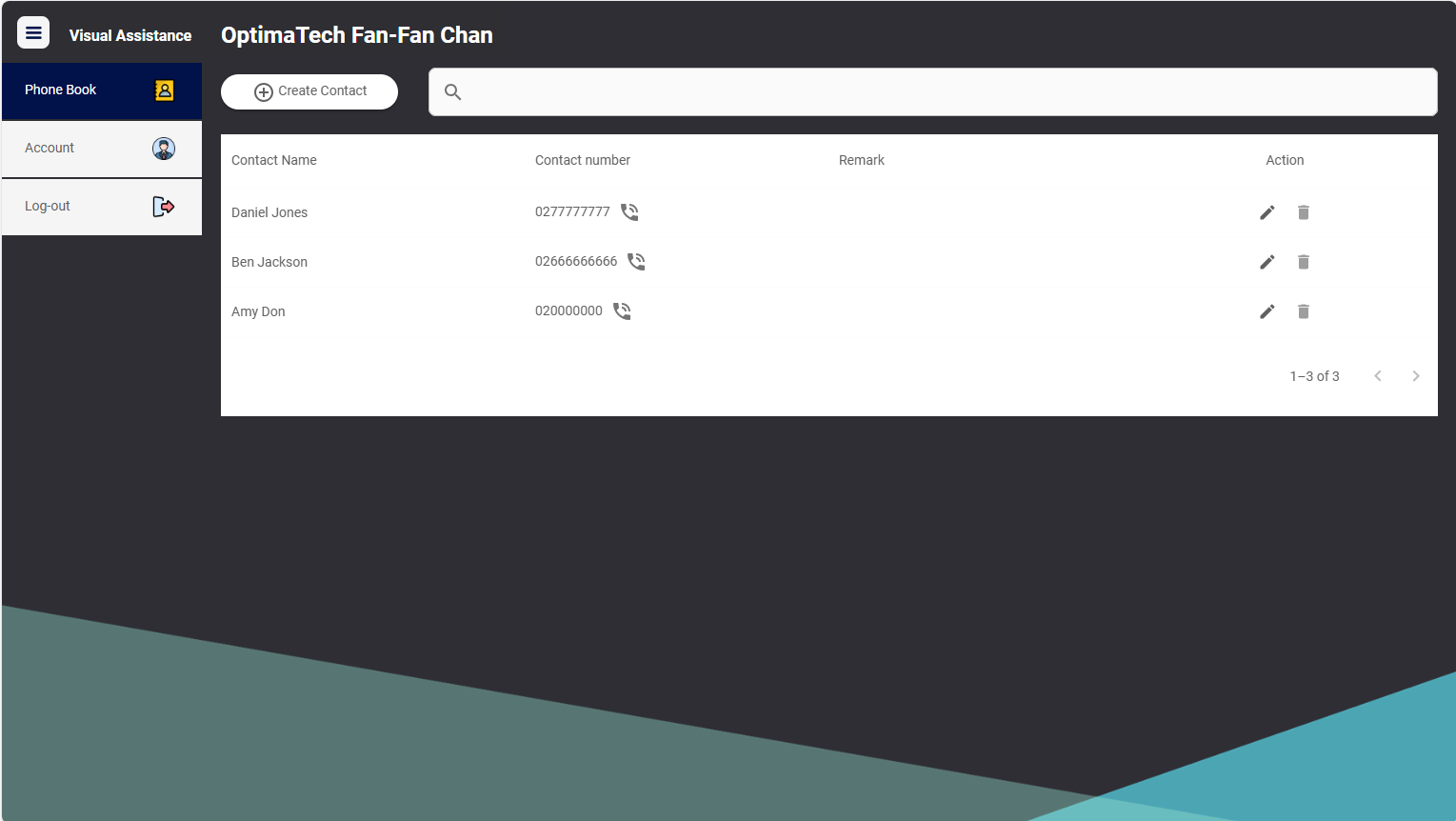
2.2. Initiating a Session from the Phone Book
Once a contact is saved, you’ll notice a button next to the contact’s number. Clicking this button will automatically redirect you to the Visual Assistance application page with the contact’s phone number pre-filled in the “Send SMS to connect with customer’s device” field. This allows for quick and seamless session initiation.