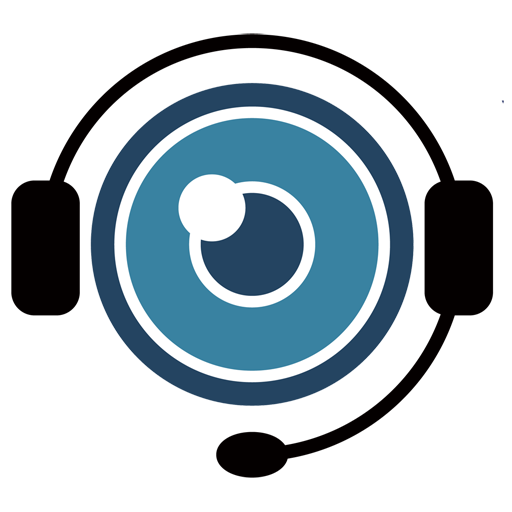Visual Assistance Company User Guide
Welcome to the Visual Assistance Company User Guide. This guide will walk you through the key functions you need to provide remote support to your customers. You’ll learn how to log in, initiate a support session, and manage contacts using the platform.
For First-Time Login
Once your account has been created by your company’s admin, you will receive your login credentials directly from them. Please note that this information will come from your company’s admin, not directly from Visual Assistance.
Go to the Login Page
Open the Visual Assistance login page, enter your credentials (username and temporary password), and click Sign In.
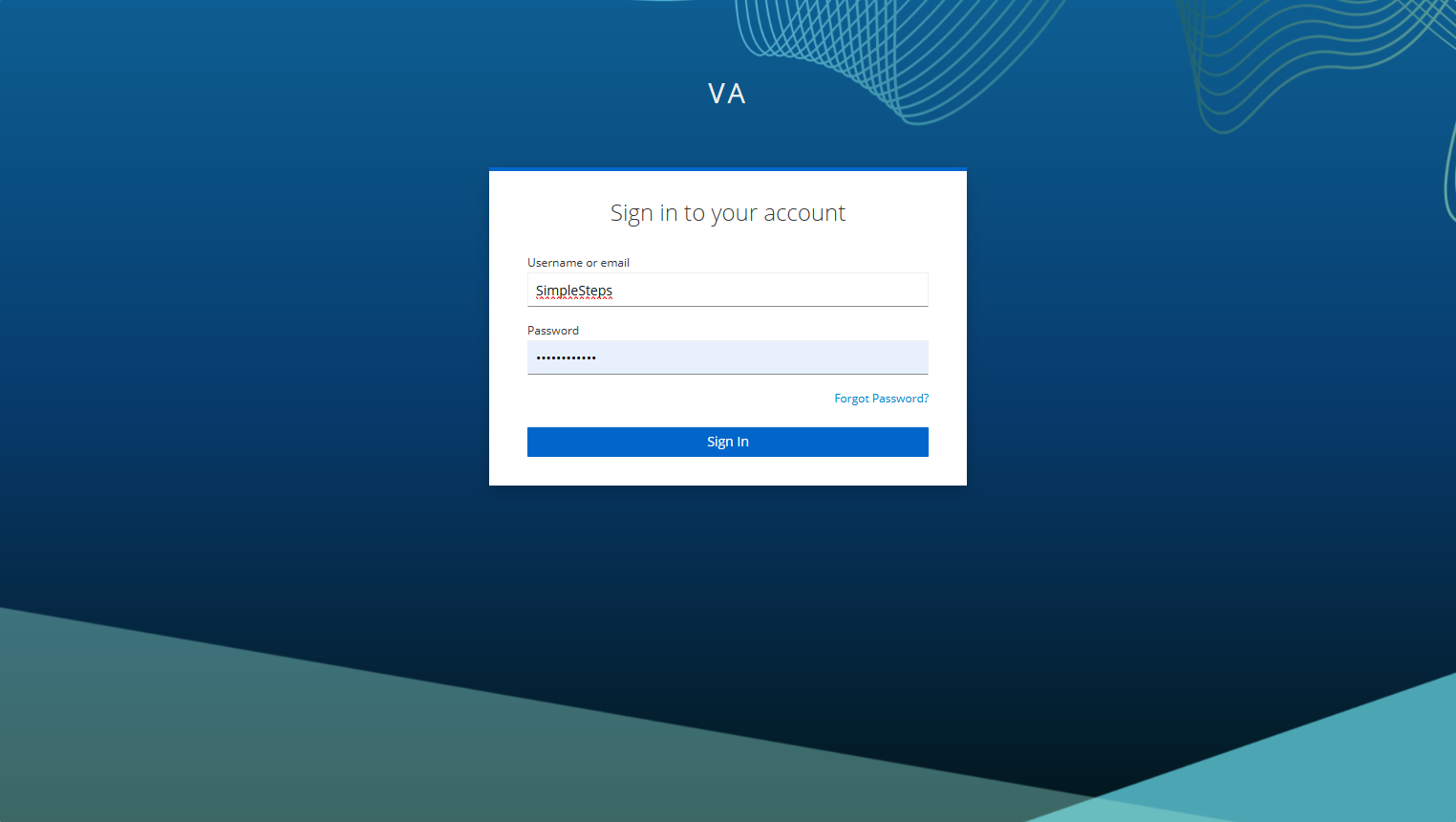
3 . First-Time Password Reset
On your first login, the system will require you to change your temporary password. The new password must meet the following criteria:
- Minimum 10 characters
- At least one uppercase letter (A-Z)
- At least one lowercase letter (a-z)
- At least one digit (0-9)
- At least one special character (e.g., !, @, #, $, %, ^, &, *)
- Avoid common passwords (e.g., “password123”)
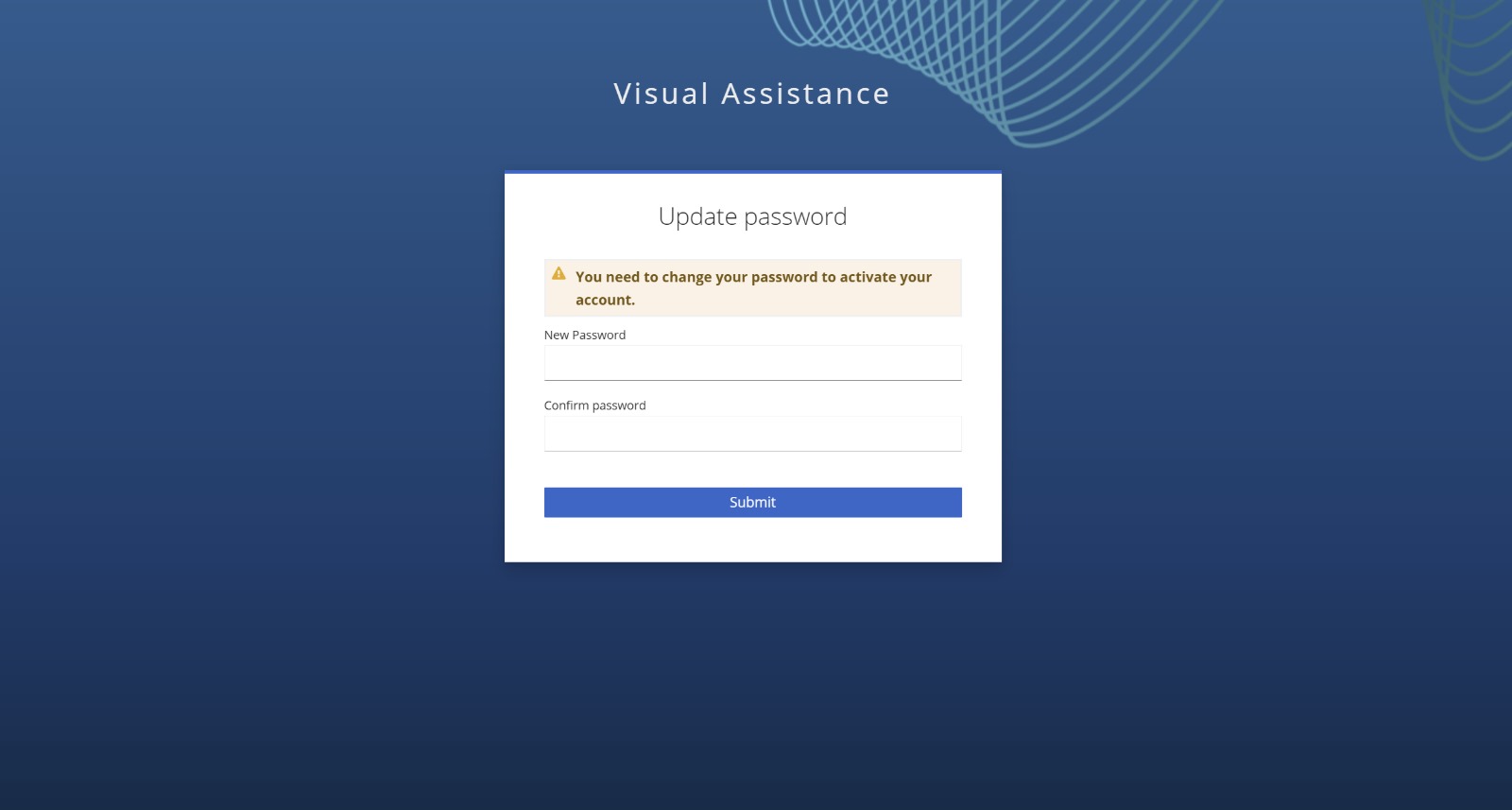
4 . Password Change Confirmation
Once you successfully change your password, you will be logged into the Visual Assistance interface.