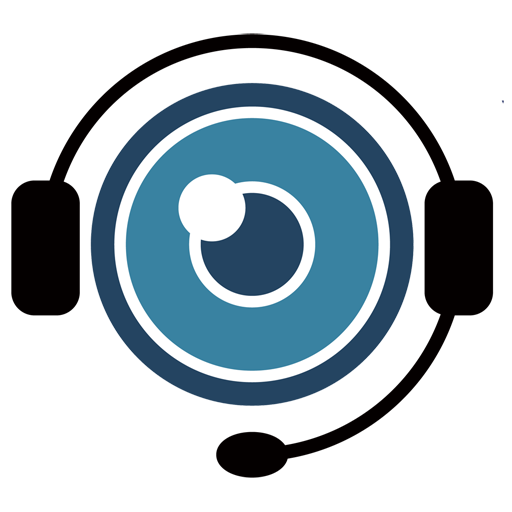User Management
The User Management page allows you to manage your company’s users, including creating and deleting user accounts as well as assisting users with password resets.
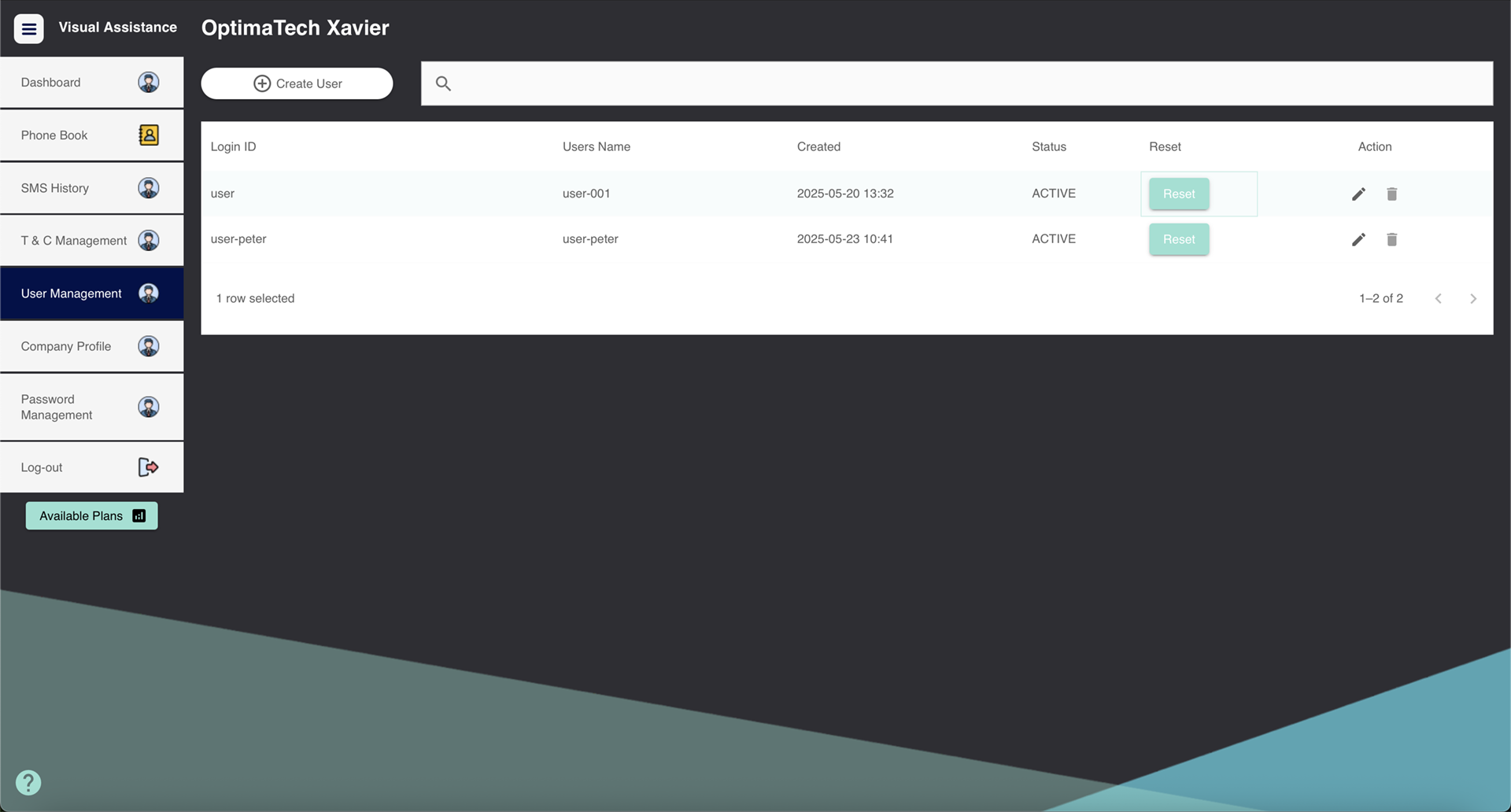
2.1 Create a New User
- Click on the “Create User” button.
- Fill in the necessary details, such as the user’s name, login ID, password and status.
- Click Confirm to add the new user.
- After creating a user, you must contact the user to provide their login information (user’s name, login ID, and password).
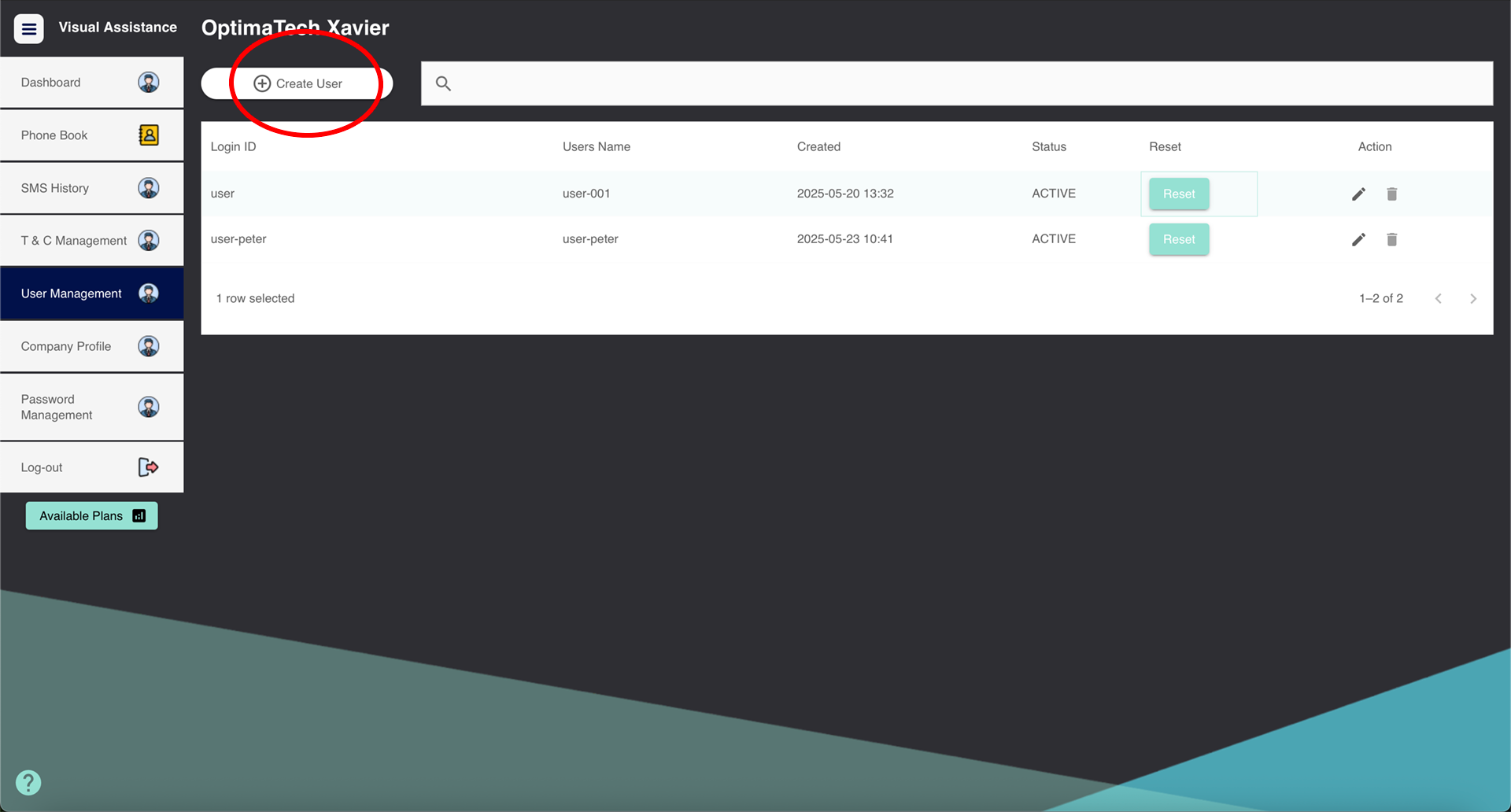
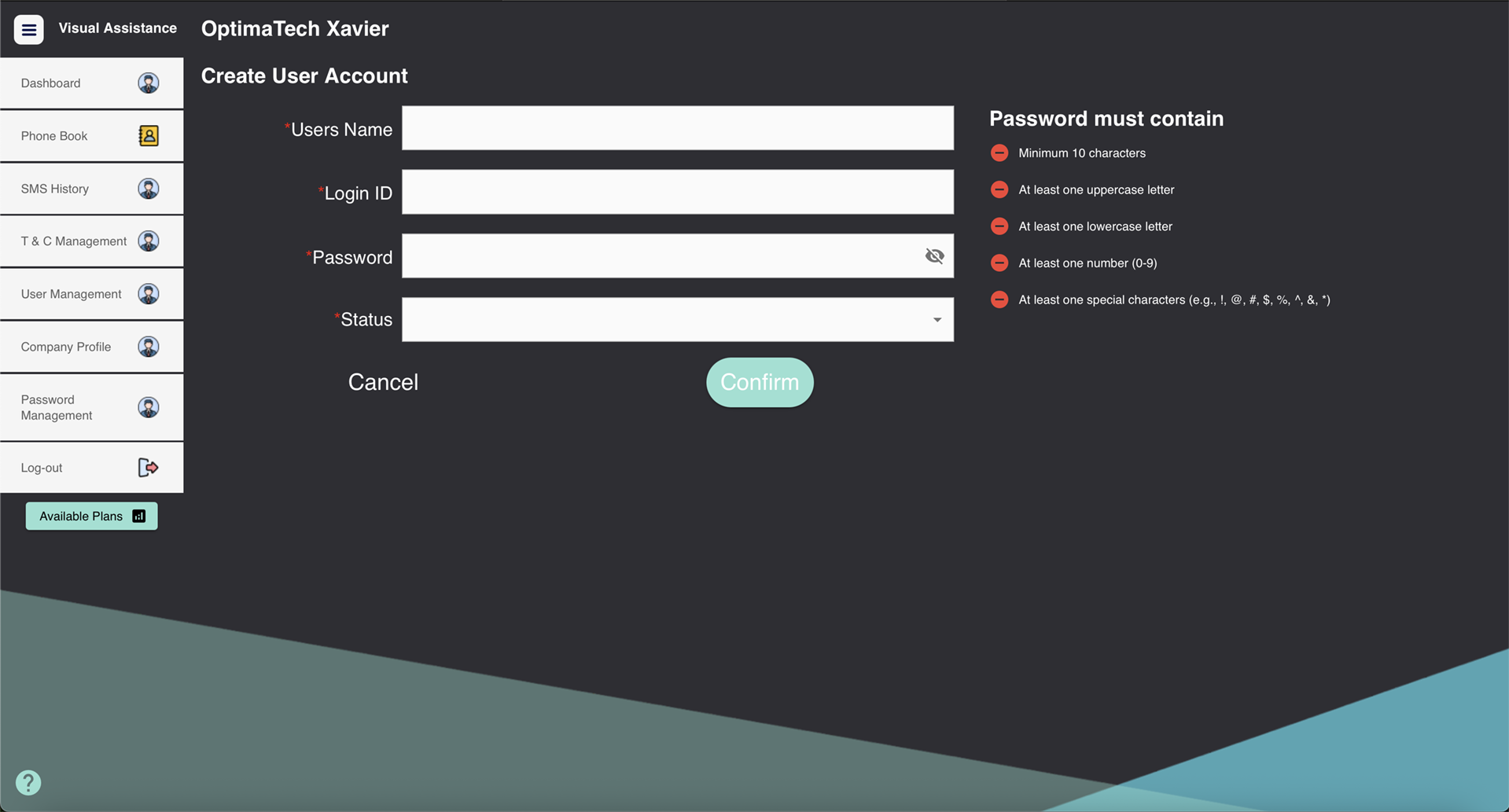
2.3 Reset a User’s Password
- On the User Management page, locate the user who needs a password reset.
- Click the “Reset” button next to their name.
- Fill in the “New Password” and “Confirm Password”.
- Click Confirm to reset the Password
- After resetting a user’s password, you must contact the user to provide their new login password.
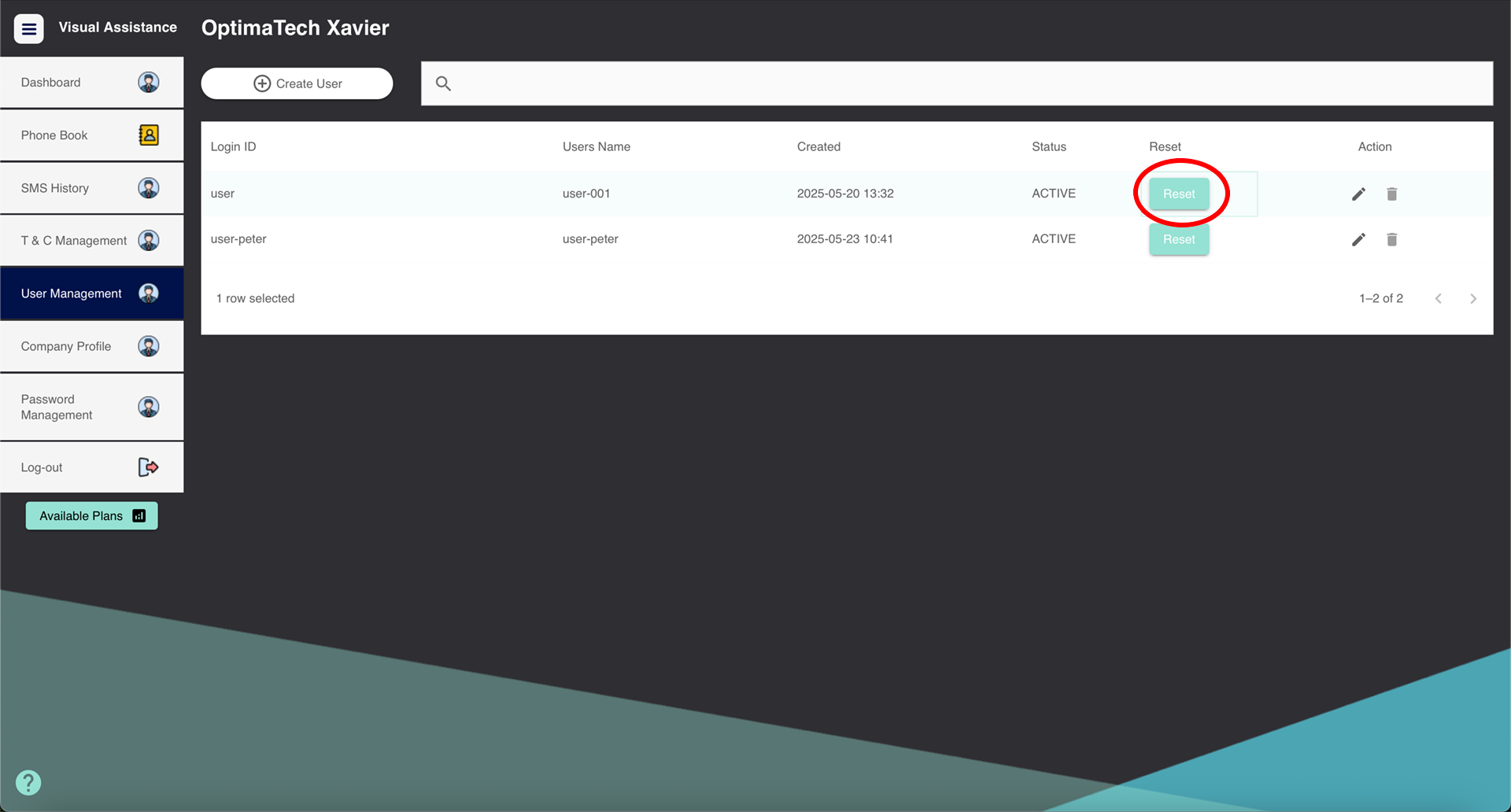
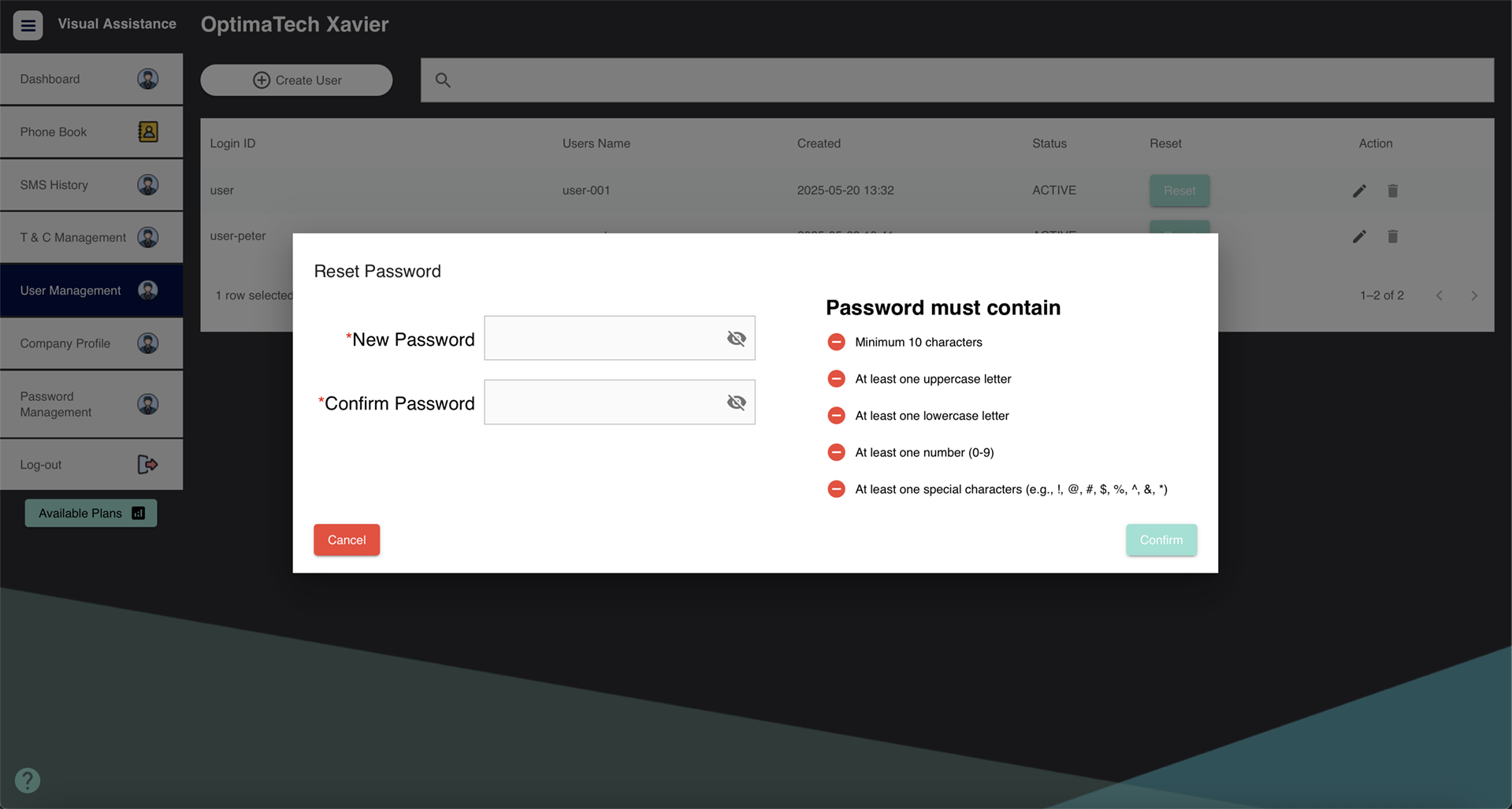
2.2 Edit User Account
- On the Management page, find the user you wish to edit from the user list.
- Click the ” ✏️” button (under the column “Action”) next to their name.
- Click Confirm to edit .
- After editing a user’s account password, you must contact the user to provide the updated login information.
In the Edit User Account section, you can update the following user details:
- User Name
- Login ID
- Account Status (e.g., Active / suspend)
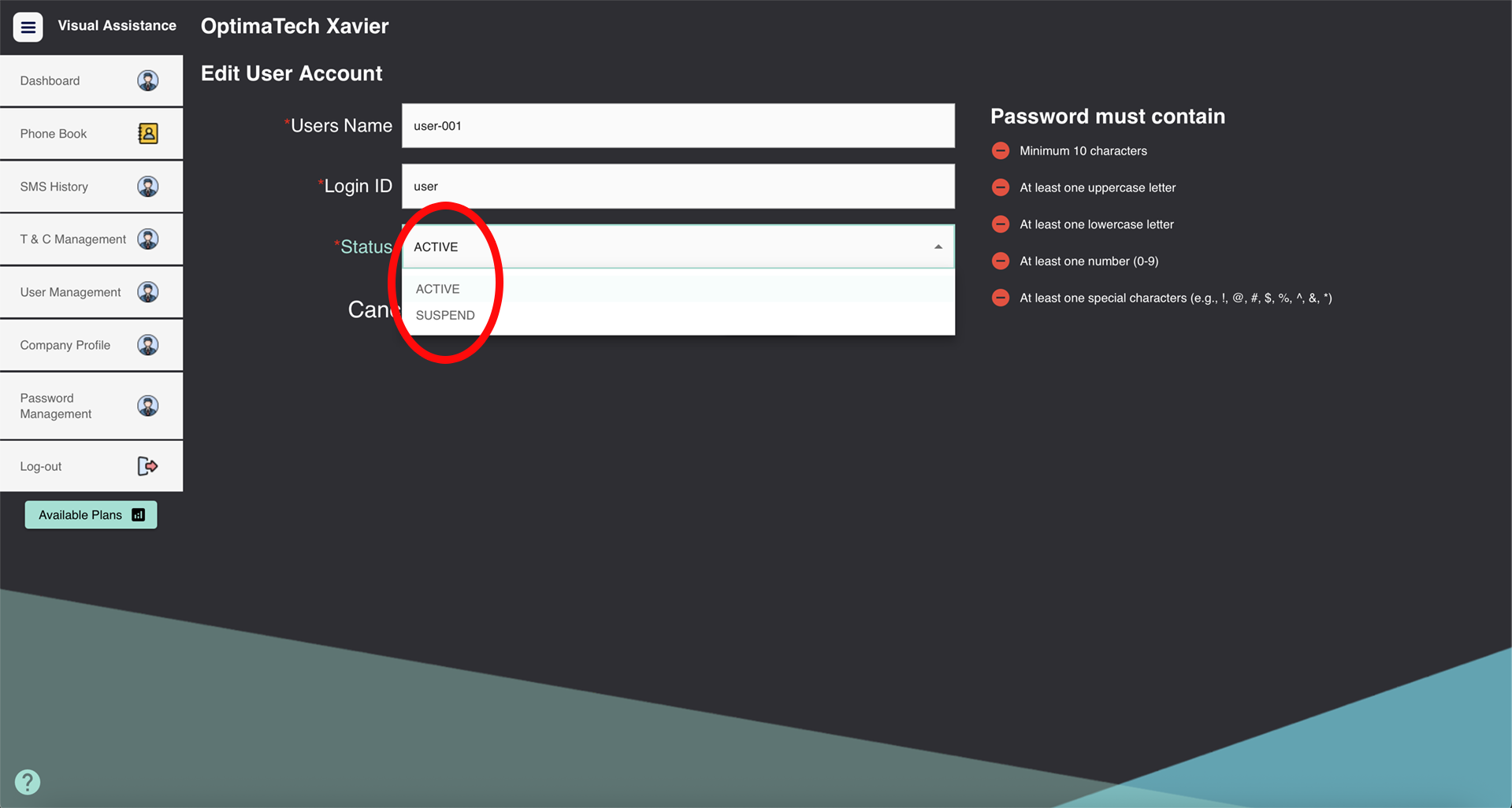
2.2 Delete a User
- On the Management page, find the user you wish to delete from the user list.
- Click the “” button (under the column “Action”) next to their name.
Confirm the deletion when prompted. The user will be permanently removed from the system.