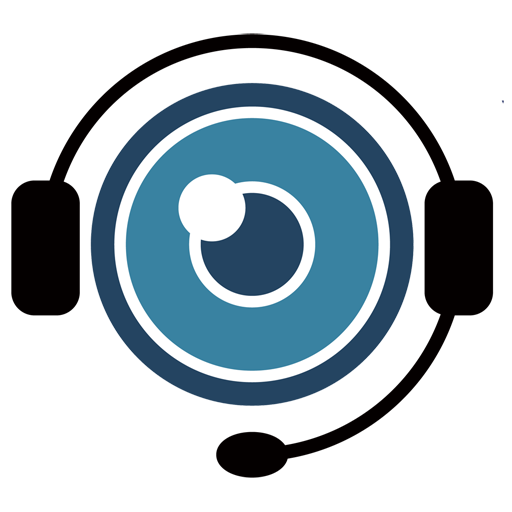1 . Company Admin Guide
Visual Assistance Admin User Guide
Welcome to the Visual Assistance Admin User Guide. This guide will help you manage your company’s Visual Assistance platform, covering essential functions such as monitoring usage, managing users, and updating company details.
For first time Login
Once your order is confirmed and your account is created, the admin user will receive an email containing their login credentials. To access Visual Assistance for the first time, follow these steps:
1 . Check Your Email
Look for an email from Visual Assistance containing your login credentials (username and temporary password).
2 . Go to the Login Page
Navigate to the Visual Assistance login page. Enter the provided credentials (email address and temporary password) and click Sign in.
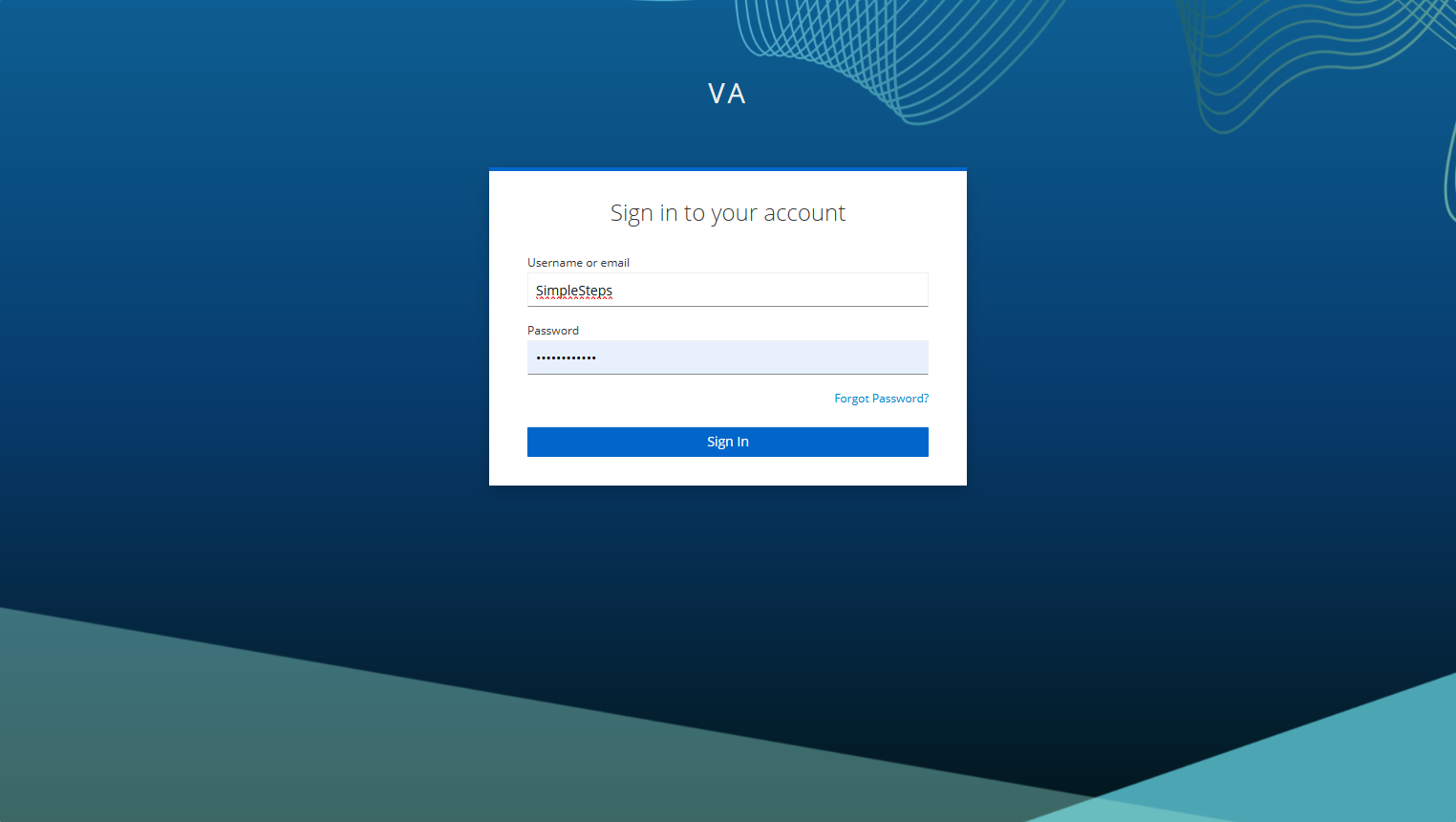
3 . First-Time Password Reset
On your first login, the system will prompt you to change your password for security purposes. Follow the instructions to create a new password.
Your new password must meet the following security requirements:
- Minimum 10 characters
- At least one uppercase letter (A-Z)
- At least one lowercase letter (a-z)
- At least one digit (0-9)
- At least one special character (e.g., !, @, #, $, %, ^, &, *)
- Avoid common passwords such as “password123”
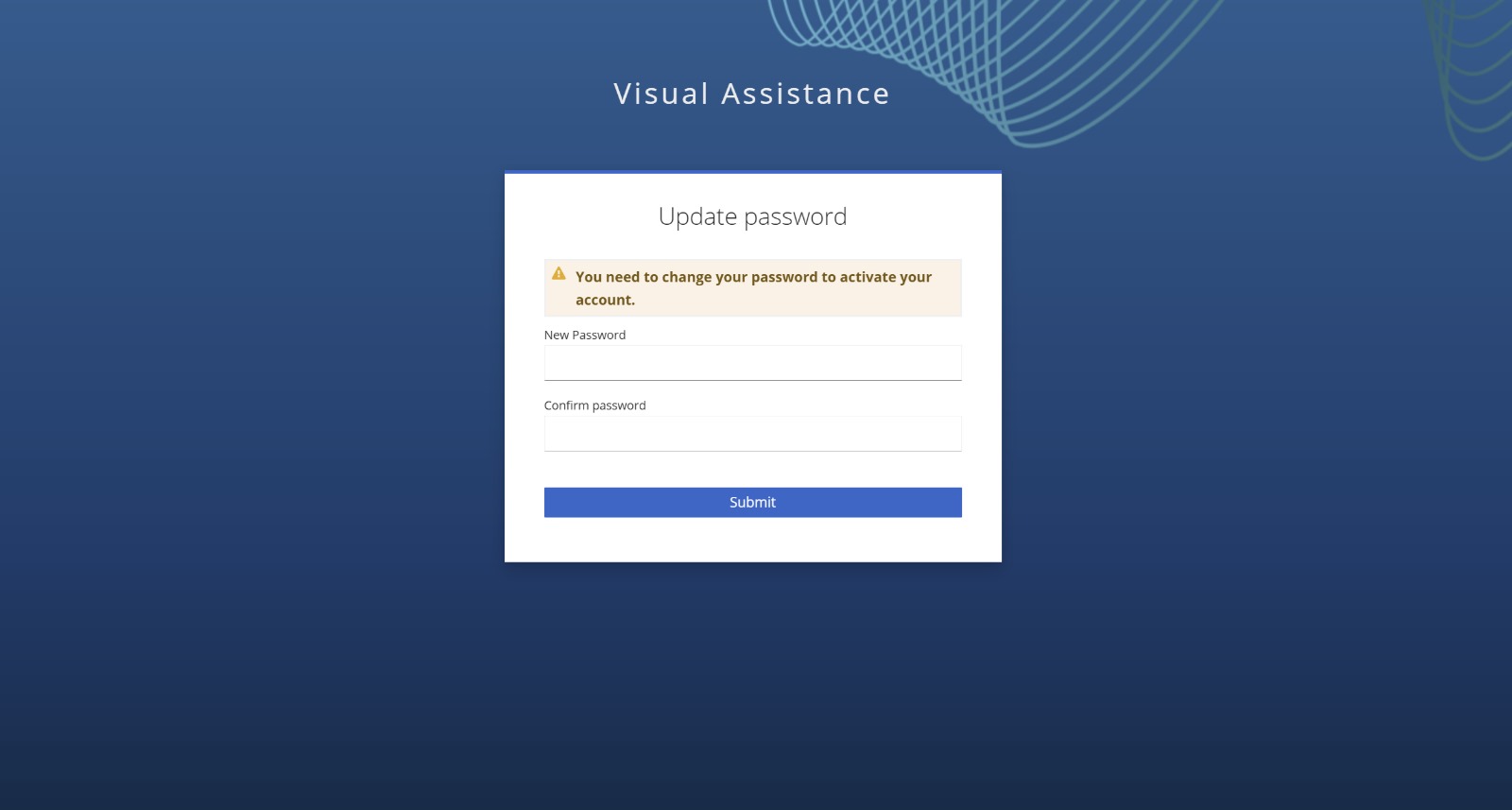
4 . Password Change Confirmation
Once you’ve successfully changed your password, the system will confirm the update. You will then be automatically logged into the Visual Assistance interface.
From here, you can start managing your company’s account, set up users, and explore the platform’s features.